GPStoApp Documentation
Overview
Welcome to the GPStoApp documentation. This guide covers everything you need to know about using the platform, including managing devices, creating channels, generating API keys, and handling billing and subscriptions.
With GPStoApp, data retrieval is nearly instantaneous, and the platform’s high uptime ensures consistent and reliable service, enabling you to focus on integration and analysis without worrying about delays or interruptions.
Get Started
Follow this step-by-step guide to start using GPStoApp and make the most of your GPS data:
Step 1: Create Your Account
To access GPStoApp, sign up for an account:
- Go to the registration page.
- Fill in the required details and complete the registration process.
- Verify your email to activate your account.
Step 2: Save Device IMEI
The IMEI (International Mobile Equipment Identity) is a unique identifier assigned to the device. It is generally reported on the device.
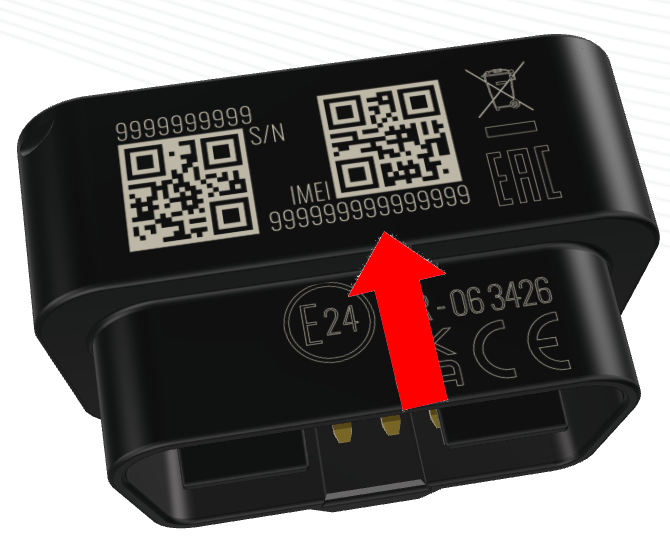
Register your device to enable data transfer:
- Log in to your account and navigate to the Device section.
- Click on Add New Device.
- Provide the following details:
- IMEI: The unique identifier for your device.
- Name: A recognizable name for the device.
- Device Model: Specify the model (FMC920, FMB020 ...)
- Save the device.
Step 3: Generate a Channel
Create a new channel in the dedicated GPStoApp section, then configure your device by entering the provided host and port settings.
The channel is the endpoint and port where the device must send its data.
- Go to the Channel section in your dashboard.
- Click on Create New Channel.
- Select the Protocol Type (Teltonika, Queclink, Ruptela) and provide a name for the channel.
- The system will generate:
- Protocol: Communication protocol.
- Endpoint URL: The URL for data transmission.
- Endpoint Port: The port number for communication.
- Save the channel.
Step 4: Set Up the Channel in Your Device
Configure your GPS device to send data to the channel:
In Teltonika devices, this setting is found in the GPRS configuration under 'Server Settings.' It defines the destination server that receives the transmitted data, ensuring proper communication between the device and the backend system.The channel is the endpoint and port where the device must send its data. In Teltonika devices, this setting is found in the GPRS configuration under 'Server Settings.'
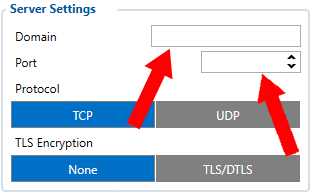
- Access your GPS device settings.
- Set the Endpoint URL and Port as provided by GPStoApp.
- If you are using a Teltonika device, refer to the dedicated Teltonika setup guide for detailed instructions.
Step 5: Access Data via API
Retrieve device data using GPStoApp’s APIs:
- Generate an API key from the API Keys section in your dashboard.
- Use the following endpoints:
- Get Devices:
https://api.gpstoapp.com/devices - Get Device Data:
https://api.gpstoapp.com/devicedata
- Get Devices:
-
For more information on API usage, refer to the API documentation.
Need Help?
If you have any questions, visit the Help Center or contact our support team at info@gpstoapp.com.